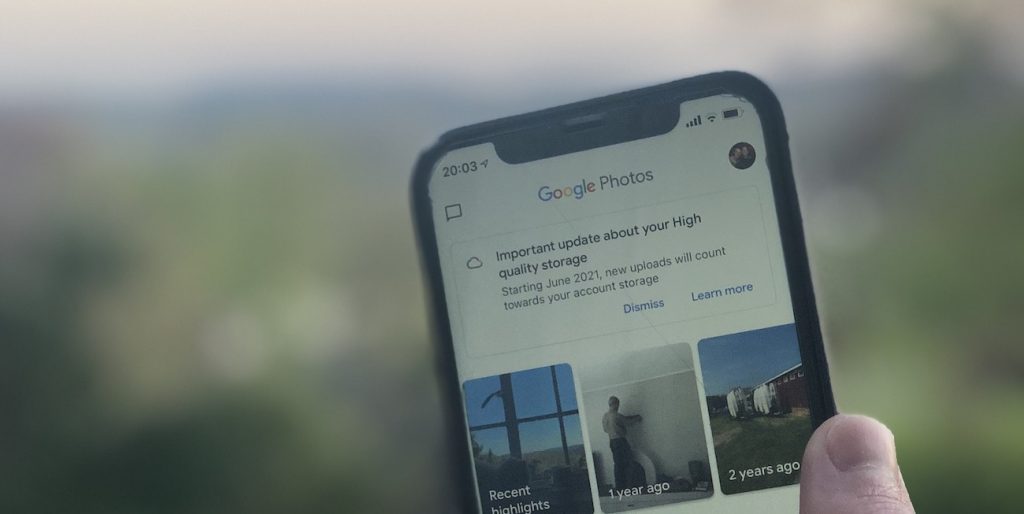Is your iPhone storage full? Worry no more. We have combed through hundreds of pages of tips to discover the top 4 tricks to solve your iPhone storage being full.
Thankfully iPhones don’t come with only 16GB of space anymore, however whether your shiny new iPhone has more than that or not, it is really only a matter of time before you find that your iPhone memory is full and things start slowing down.
So without further ado, here are the 4 tricks to follow to stop needing to search ‘iPhone storage full’!
Tip 1: Free up photos and videos
Studies have shown that photos and videos take up on average a whopping 76% of space, making it the number one cause of your iPhone storage being full. Google Photos’ incredible free tier has been the ideal solution to this, however with this now going away, the jury is out as to what is the most likely to replace it.
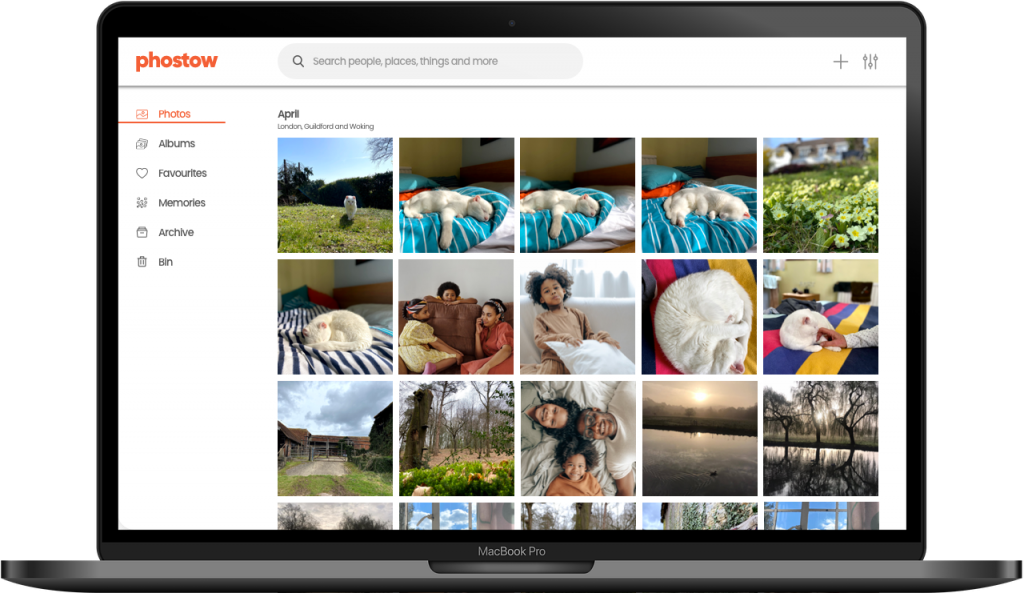
From our analysis, Phostow topped the rankings for the best iPhone storage full solution thanks to its beautiful UI and unique approach to being able to remain entirely free. It does this by storing your photos on whichever device you have with free space, without you needing to lift a finger.
Pros
- Very easy to set-up
- Unique approach to storage means that it will always be totally free
- Popular Google Photos features like image search done very well
- Able to access photos remotely on all devices just like Google Photos
Cons
- Currently waitlist-only
- Requires you to add two devices to make it work effectively
“Phostow is the app that I’m going to keep using. Its features + price are unparalleled”
Emily S.
Tip 2: Reinstall apps to avoid ‘iPhone Storage Full’ warnings
So it turns out that once you download an app, say Facebook, that is 50mb big, it doesn’t stay that big for long. Even cloud-orientated apps will typically store a lot of data locally on your device, meaning an app like Facebook can jump from 50mb to well over 500mb. You can often go into these apps and try to clear out cache etc., but an often quicker way of doing this is ssimply to uninstall and then reinstall the app, making any iPhone Storage Full messages disappear instantly.
We wary of this route though, it’s not only just a temporary fix, but make sure that the app doesn’t store data exclusively on your device, otherwise you won’t be able to recover it when you reinstall. A good rule of thumb is if you can log in to the app via a website, you’re likely safe to use this method.
Tip 3: Remove unused apps
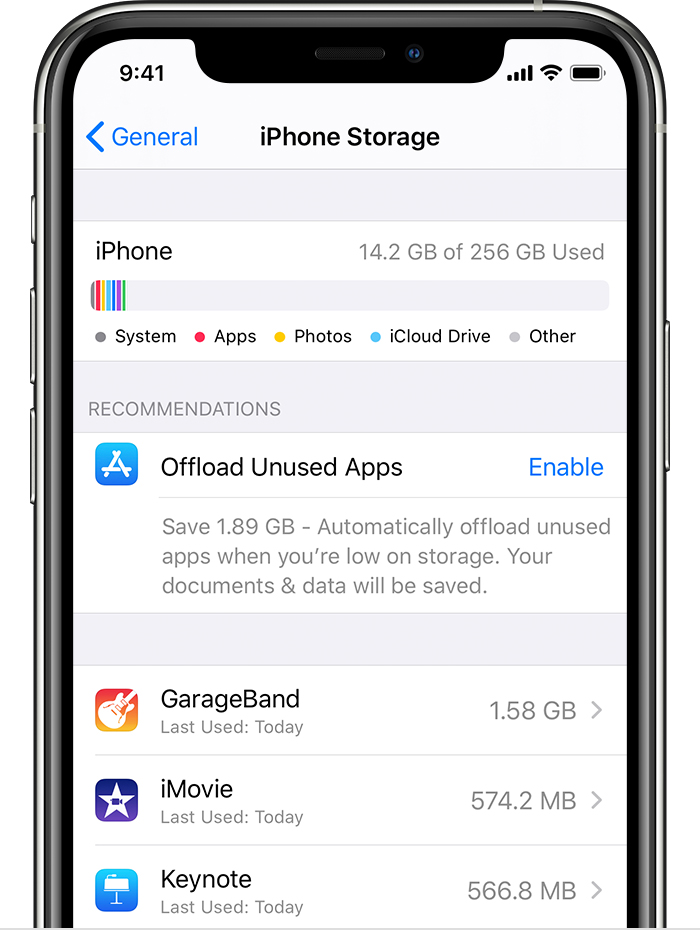
It doesn’t take long for unused apps to start clogging up your phone, causing it to slow down (as the iPhone memory is full) and eventually getting warning dialogs like iPhone Storage Full. Removing unused apps can be a great way to clear up space and declutter your homepage at the same time.
On an iPhone, Apple makes it super easy to remove unused apps by doing to Settings app > Storage & iCloud Usage > Manage Storage.
Tip 4: iPhone storage full still? Keep a tab on your downloads
Apps like Apple Podcasts and Spotify Premium are some of the most popular apps in the world and their bullishness to take up your iPhone’s storage reflects that. Apps like these won’t just store huge amounts of cached data (like we remove in tip 2), but instead will automatically store podcasts and music on your device to support offline listening. This goes beyond audio apps too, Netflix, Amazon Prime, BBC iPlayer, YouTube Premium and many, many more video apps will also support this same feature (however most of these require you to actively choose to download a video, whilst audio apps often pre-download in the background).
For Apple Podcasts users, the best approach to avoid iPhone Storage Full warnings is to keep track of which podcasts you’ve enabled downloads for and when you subscribe to a new podcast, think about changing the settings in that podcast to turn off automatic downloads of new episodes. You can also choose to remove downloaded podcasts that you’ve already listened to if your iPhone memory is full, but that won’t help you if you’re taking a break from the app.
For Spotify users, if your iPhone memory is full, keep an eye on which playlists you’ve chosen to download, as particularly if the playlist isn’t owned by you, hundreds of new songs could be being downloaded to your device without you being the wiser. Pro tip: with Spotify, if you choose to download a playlist for offline listening, that playlist only downloads to that one device, so if you are planning on going on a long trip, think about downloading your music to a higher storage device like a laptop and so avoid those pesky iPhone Storage Full messages.